Ensuring your emails reach the inbox and do not bounce is crucial for the success of cold email campaigns. Bounces hurt response rates and can damage your sender's reputation. MailVerify helps you clean up your email list, reduce bounce rates, and improve deliverability.
By integrating MailVerify with Clay, you can automate the entire email verification process, making your workflow seamless and efficient. This guide will walk you through setting up the integration, verifying emails, and exporting verified data.
MailVerify provides a range of features to keep your email list clean and effective:
Bulk Email Verification – Verify thousands of emails at once.
Spam Trap & Blacklist Avoidance – Prevent emails from landing on spam lists.
Catch-All Email Detection – Identify emails that may not bounce but could be invalid.
Disposable & Free Email Filtering – Filter out low-quality or temporary email addresses.
Clay, on the other hand, enables data integration and enrichment. When connected with MailVerify, you can:
Fetch and verify email lists automatically.
Organize emails by their verification status.
Export cleaned lists to CRMs and outreach tools such as ReachInbox.
Use AI-driven data enrichment to enhance performance.
In the link below you’ll find a workbook with structured tables containing predefined APIs. You only need to update your API key to integrate MailVerify with Clay.
Click here to access the Clay workbook
Configuring the MailVerify API in Clay
Open the provided workbook.
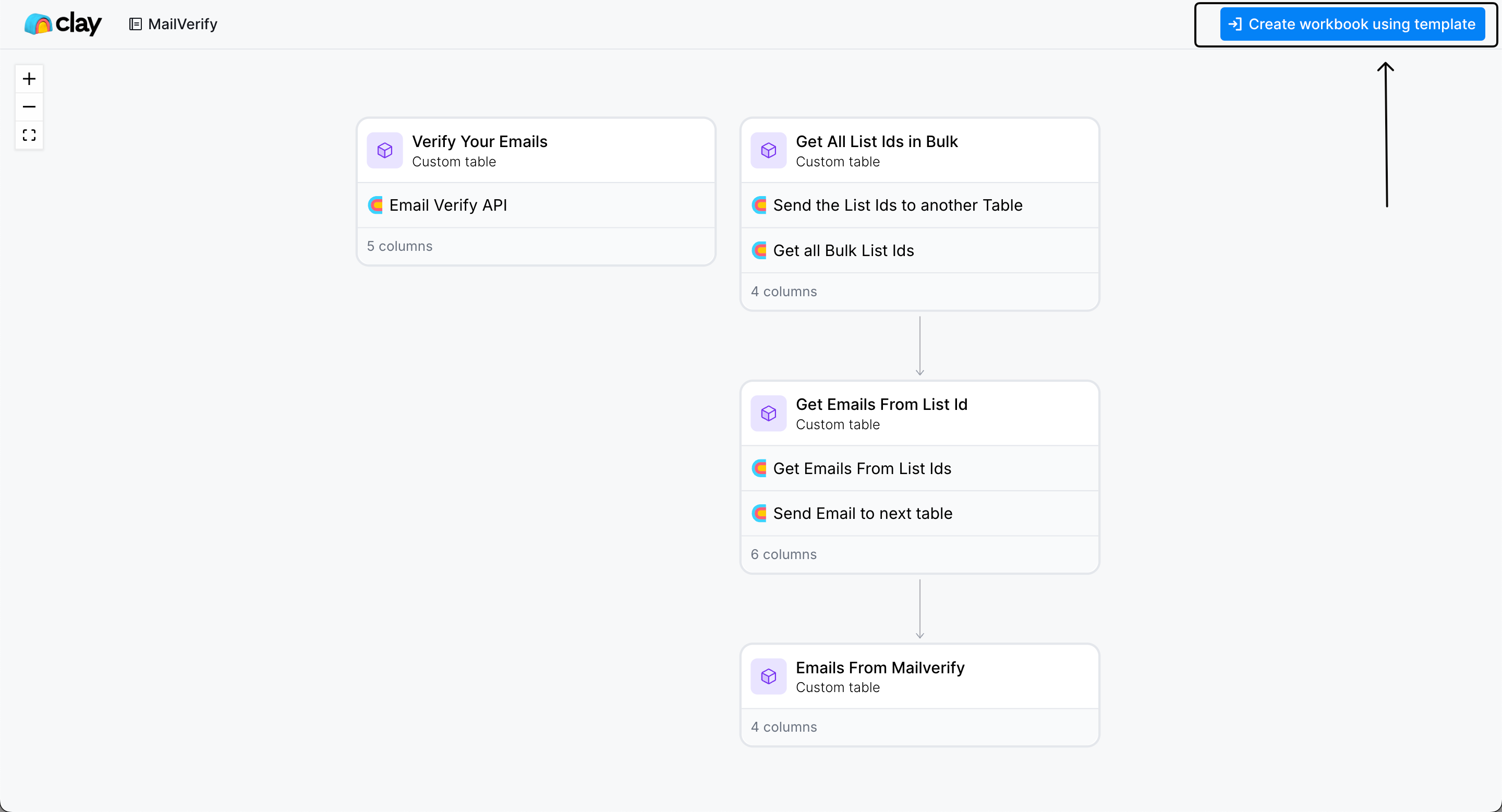
Select “Create Workbook using Template”
Navigate to the “Verify your Emails” table from the navigation bar at the bottom
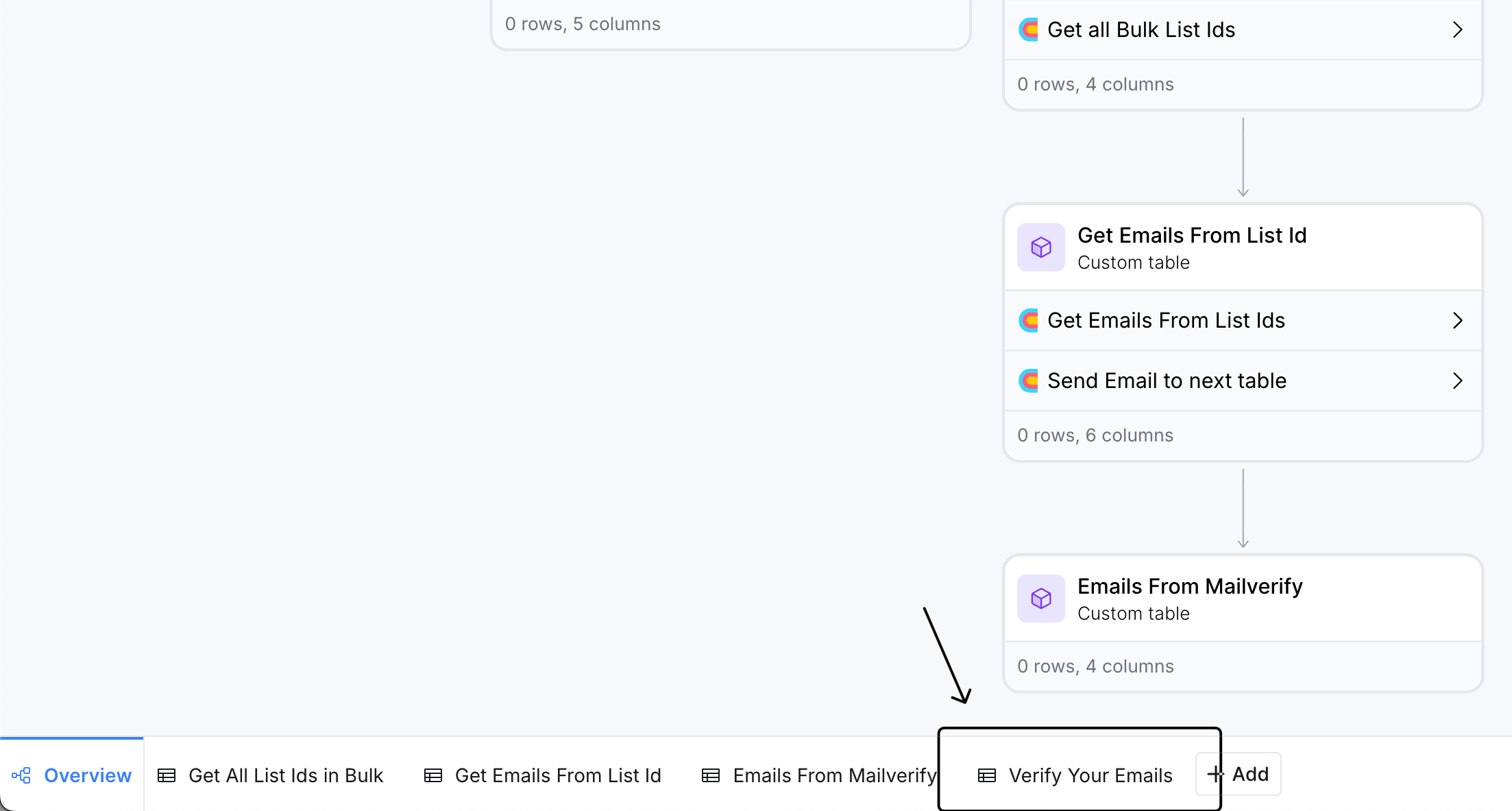
Locate the HTTP API column titled “Email Verify API”
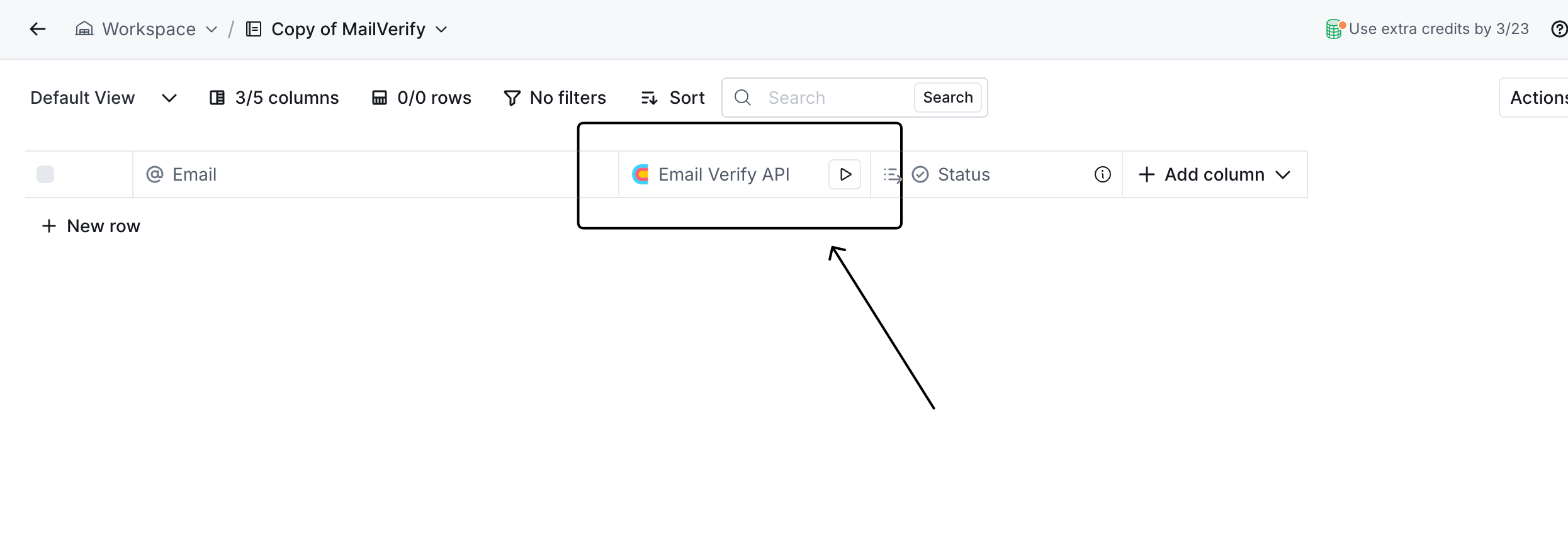
Right-click on this column and select Edit Column.
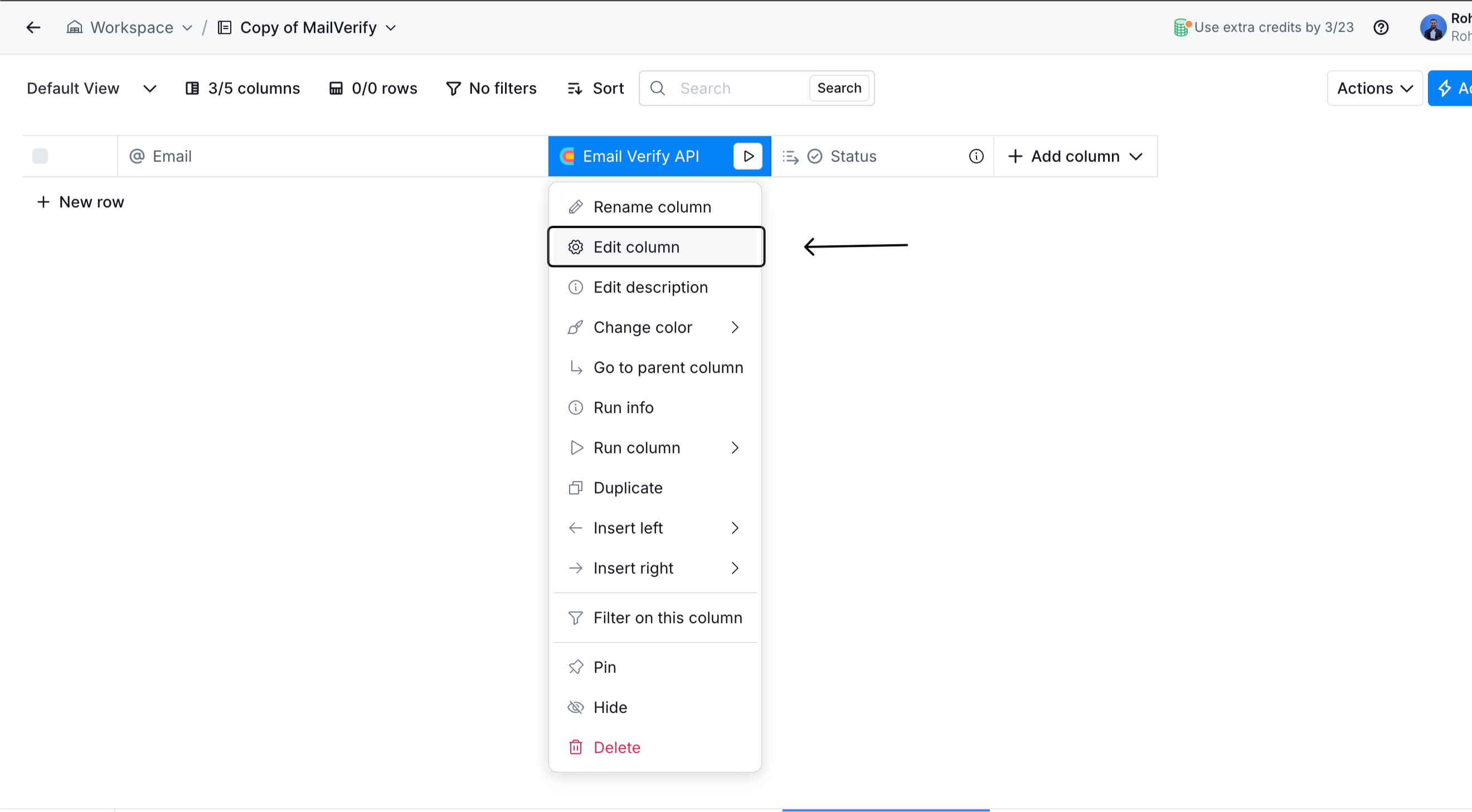
Find the API section and confirm that it uses a POST request.
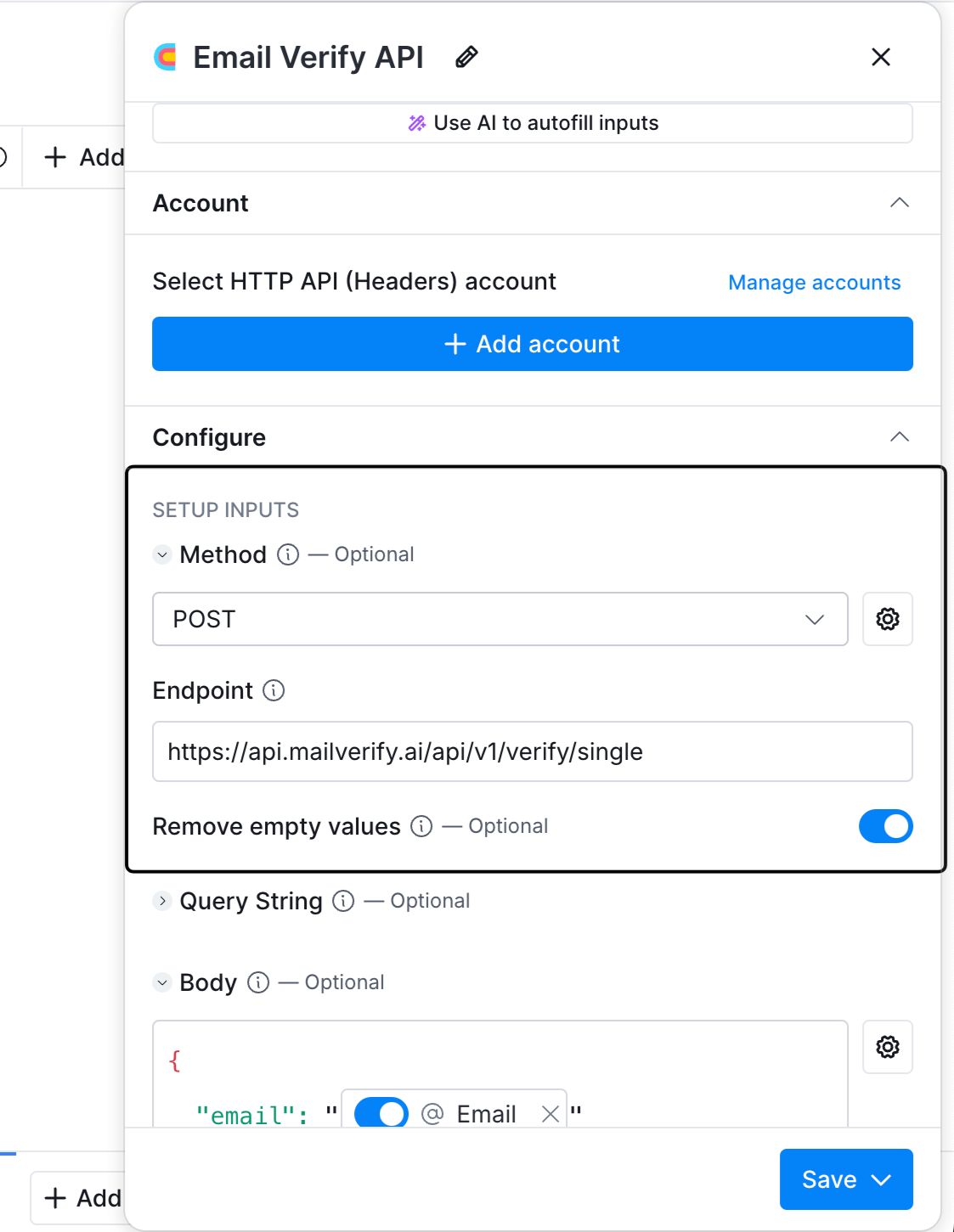
Add your API key by:
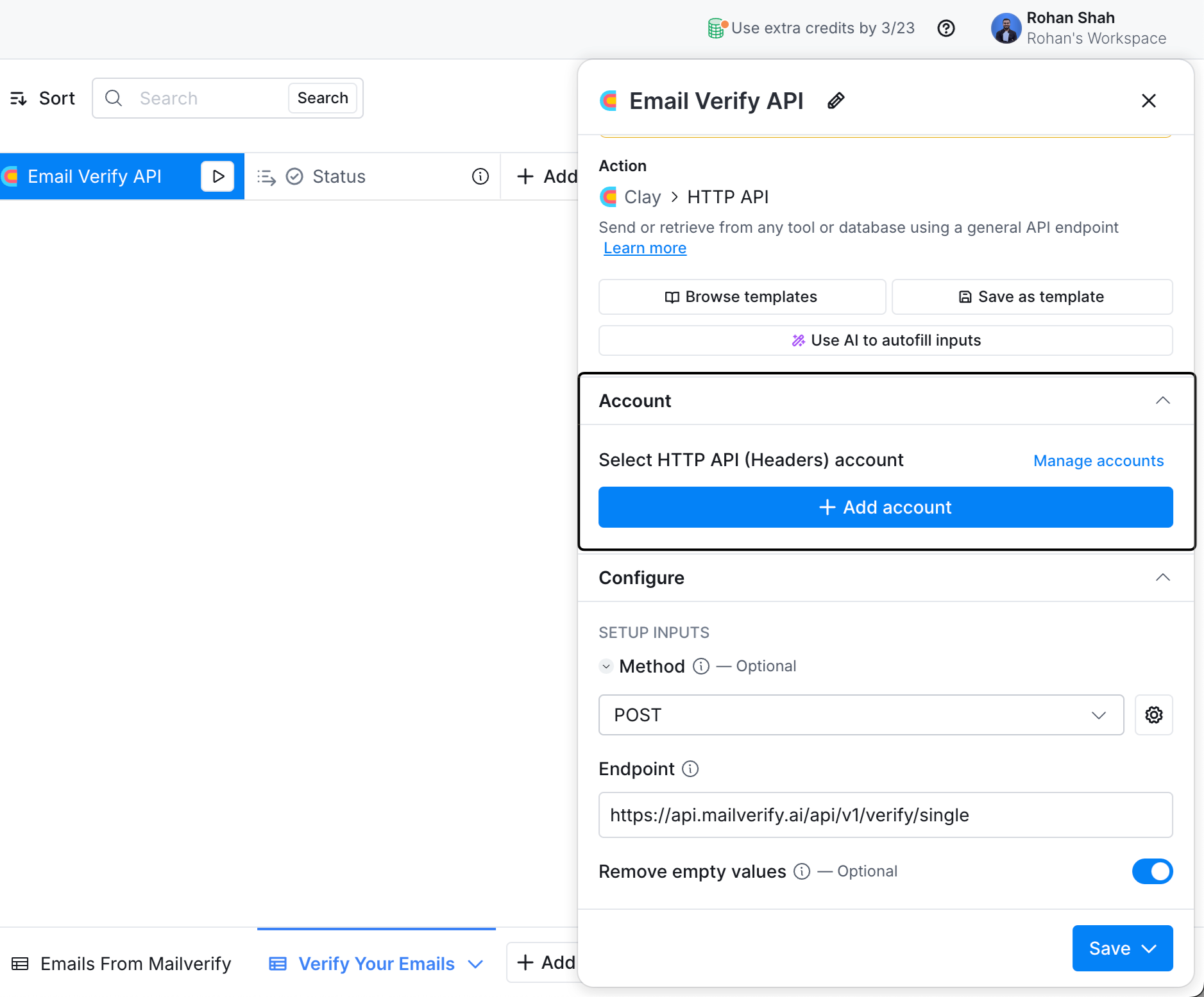
Clicking on Add Account or Manage Accounts.
Selecting Add Connection.
Entering a connection name (e.g., "MailVerify Integration").
Clicking Add a new key.
Entering x-auth-mailverify as the key.
Copying your API key from your MailVerify account (found under the API section).
Pasting the copied API key into Clay as the value and saving it.
Once saved, return to the Email Verification API column, click Edit Column, and attach your connection. Your integration is now set up!
Enter the emails you want to verify into the designated field.
Click on Run Verification.
The verification status will updated automatically, showing whether the email is:
Deliverable – Safe to use.
Undeliverable – Should be removed.
Risky – Proceed with caution, best to avoid the
Unknown – Status could not be confirmed for unknown reasons
If you need to export all your emails from MailVerify back into Clay, follow these steps:
In MailVerify, use Bulk Verification, which stores verified email records.
Navigate to “Get All Bulk List IDs” table in the workbook and configure the API as detailed above.
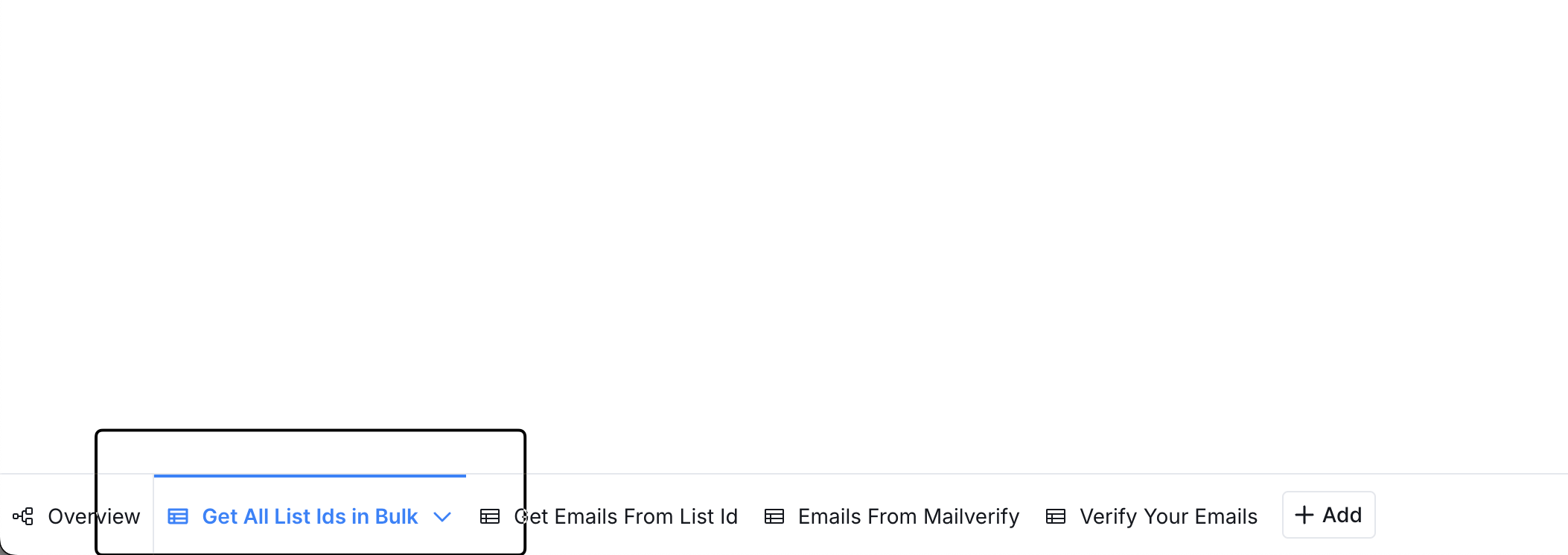
Click Run Column to retrieve all List IDs.
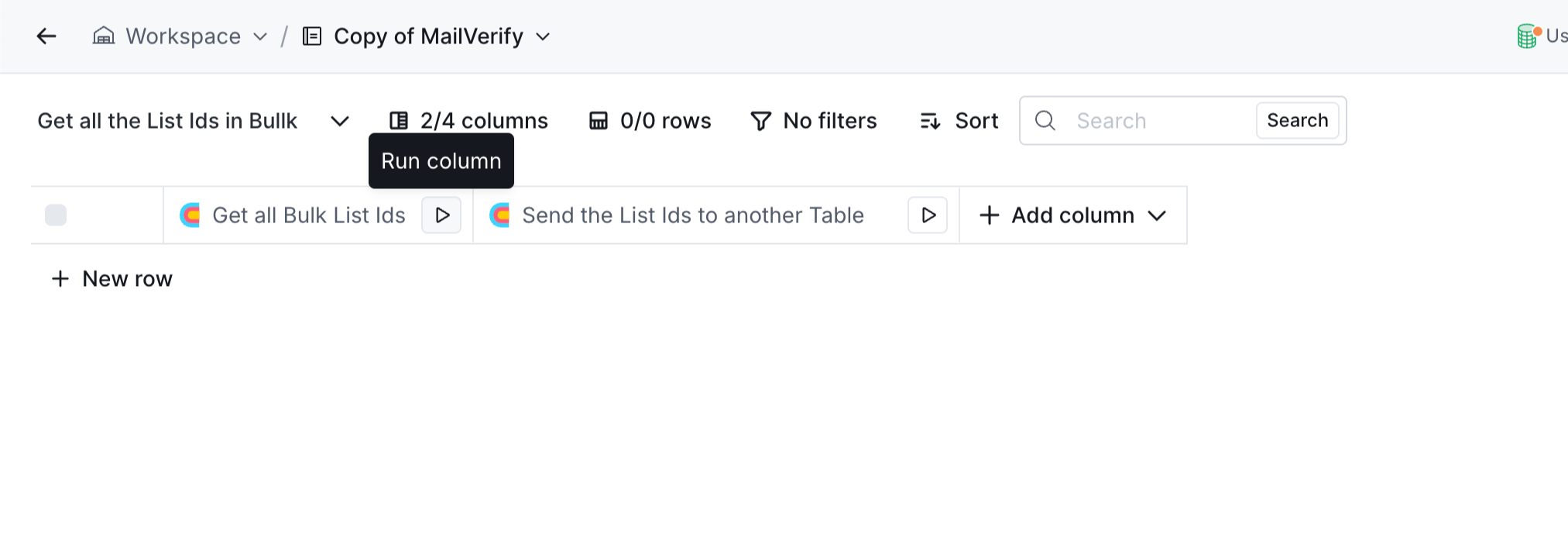
The List IDs will be saved in the next table - “Get Emails from List ID” for easy tracking.
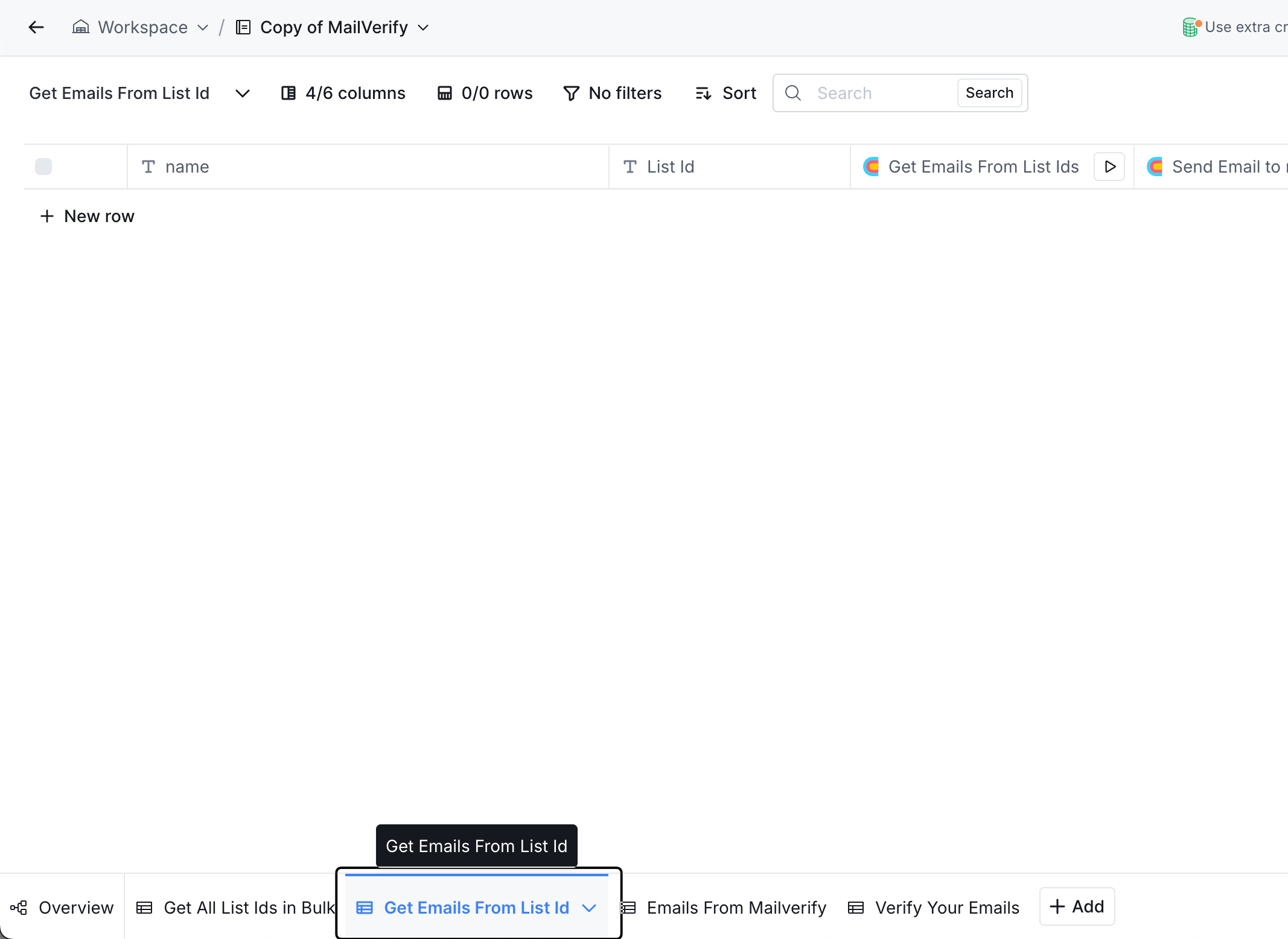
Identify the list you want to import into Clay and run that particular row to fetch all verified emails and store them in Clay.
The emails, along with their verification status, will be displayed in Clay, in the next table - “Emails from MailVerify”
Clay allows you to filter emails based on their verification status:
Select Filter and choose the status you want (e.g., Deliverable).
View only emails that are verified and ready for use.
Export the cleaned list to enrichment platforms or outreach tools like ReachInbox.
You can also watch the video attached below to further understand how the MailVerify integration works
Integrating MailVerify with Clay enables you to automate email verification, ensuring that your campaigns are more effective while minimizing manual work. By following this guide, you can quickly set up and start using this integration to clean and optimize your email lists.
For further support, refer to the MailVerify API documentation or reach out to us at support@mailverify.ai
Happy emailing!